Simple Tutorial
#1. Get familiar with the layout
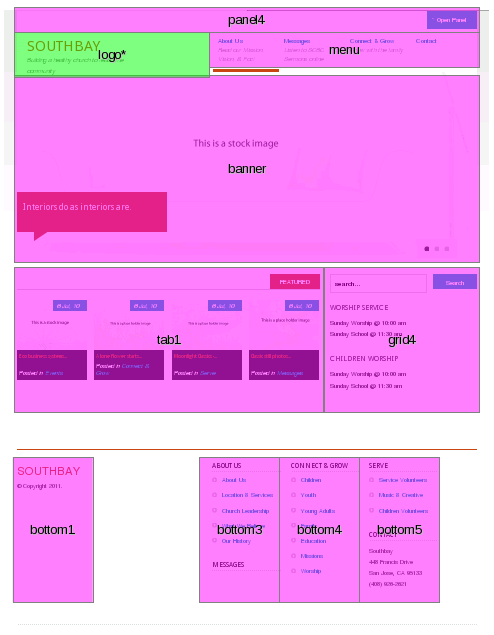
#2. Get familiar with the modules
Each module resides at a particular layout position. You can see a listing of all the modules by going through Extensions->Module Manager. This will open up the Module Manager view. If you see any modules that are not enabled (which is denoted by  ), then select Enabled on the
), then select Enabled on the 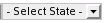 drop down menu. This will filter out all modules that are installed but not currently in use. Notice position column. This informs joomla at what layout position to module will reside in. If there are multiple modules that resides in the same position, then joomla will look at the order to see which one has a higher priority. The higher priority (denoted by a smaller number in the order column) module is displayed on top while subsequent modules of lower priority are displayed below.
drop down menu. This will filter out all modules that are installed but not currently in use. Notice position column. This informs joomla at what layout position to module will reside in. If there are multiple modules that resides in the same position, then joomla will look at the order to see which one has a higher priority. The higher priority (denoted by a smaller number in the order column) module is displayed on top while subsequent modules of lower priority are displayed below.
#3. Get familiar with K2 contents
Native Joomla 1.5 content are called articles. Articles resides in a category. And catories reside in a section. This three level hierarchy has a significant limitation in terms of flexibility. Therefore, a new content plugin was installed called K2. K2 content is called an item. And K2 items resides in a K2 category. K2 categories can reside under other K2 category. There is no limit to the amount of K2 category nesting. So, we should (from here on out) enter our content through K2 items. But unfortunately, you still need to understand some basics of the Joomla 1.5 content system. K2 items can be entered by going to Site->Control Panel. From here, select the Items icon.
#4. Get familiar with Joomla content
Since you can't get away from the native Joomla 1.5 content system. You should also familiarize yourself with them. Fortunately, Joomla articles are very straightforward. You can see the available Joomla articles by going to Content->Article Manager
#5. Understand how modules interact with Joomla content
Some modules requires content in order for them to be displayed properly. For example, the JB Slideshow module (located in the banner position) is currently set to display a Joomla category. You can do the following to see this: (1) Extensions->Module Manager; (2) Click on the module name JB Slideshow v3.2; (3) Click on Joomla Article Options on the accordian panel. You can see that the JB Slideshow is fetching content using articles from the Slideshow Items Joomla category. Another example, the microblog module (located in the tab1 position) is currently set to display four K2 categories. You can do the following to see this: (1) Extension->Module Manager; (2) Click on the module name Welcome; (3) Click on K2 Item Setting on the accordian panel. You can see that the microblog is fetching items from the following for K2 categories - Events, Connect & Grow, Serve, and Messages.
To change the home page link ...
Go to Menus -> *Main Menu
Select that menu item and make it default.



