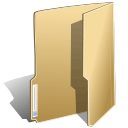
SCBC Website Content Management (7)
MP3 listing is accomplished using the MP3 browser plugin.
All MP3's are stored in the www/english/sermon_mp3 folder
and there are subfolders that holds MP3s for particular years.
You need to first create a content item (either K2 item or a Joomla Article) and
then add the following pragmas in the content.
| Download | Name | Play | Size | Length |

|
2012_12_30_English UNKNOWN_YEAR - UNKNOWN_MONTH - UNKNOWN_DAY |
|
0 MB | min |

|
2012_12_23_English UNKNOWN_YEAR - UNKNOWN_MONTH - UNKNOWN_DAY |
|
0 MB | min |

|
2012_11_25_English UNKNOWN_YEAR - UNKNOWN_MONTH - UNKNOWN_DAY |
|
0 MB | min |

|
2012_10_28_English UNKNOWN_YEAR - UNKNOWN_MONTH - UNKNOWN_DAY |
|
0 MB | min |

|
2012_10_21_English UNKNOWN_YEAR - UNKNOWN_MONTH - UNKNOWN_DAY |
|
0 MB | min |

|
2012_09_30_English UNKNOWN_YEAR - UNKNOWN_MONTH - UNKNOWN_DAY |
|
0 MB | min |

|
2012_09_16_English UNKNOWN_YEAR - UNKNOWN_MONTH - UNKNOWN_DAY |
|
0 MB | min |

|
2012_09_09_English UNKNOWN_YEAR - UNKNOWN_MONTH - UNKNOWN_DAY |
|
0 MB | min |

|
2012_08_26_English UNKNOWN_YEAR - UNKNOWN_MONTH - UNKNOWN_DAY |
|
0 MB | min |

|
2012_08_05_English UNKNOWN_YEAR - UNKNOWN_MONTH - UNKNOWN_DAY |
|
0 MB | min |

|
2012_07_22_English UNKNOWN_YEAR - UNKNOWN_MONTH - UNKNOWN_DAY |
|
0 MB | min |

|
2012_06_03_English UNKNOWN_YEAR - UNKNOWN_MONTH - UNKNOWN_DAY |
|
0 MB | min |

|
2012_05_13_English UNKNOWN_YEAR - UNKNOWN_MONTH - UNKNOWN_DAY |
|
0 MB | min |

|
2012_05_04_English UNKNOWN_YEAR - UNKNOWN_MONTH - UNKNOWN_DAY |
|
0 MB | min |

|
2012_04_22_English UNKNOWN_YEAR - UNKNOWN_MONTH - UNKNOWN_DAY |
|
0 MB | min |

|
2012_03_25_English UNKNOWN_YEAR - UNKNOWN_MONTH - UNKNOWN_DAY |
|
0 MB | min |

|
2012_03_18_English UNKNOWN_YEAR - UNKNOWN_MONTH - UNKNOWN_DAY |
|
0 MB | min |

|
2012_03_11_English UNKNOWN_YEAR - UNKNOWN_MONTH - UNKNOWN_DAY |
|
0 MB | min |

|
2012_02_26_English UNKNOWN_YEAR - UNKNOWN_MONTH - UNKNOWN_DAY |
|
0 MB | min |

|
2012_02_19_English UNKNOWN_YEAR - UNKNOWN_MONTH - UNKNOWN_DAY |
|
0 MB | min |

|
2012_01_22_English UNKNOWN_YEAR - UNKNOWN_MONTH - UNKNOWN_DAY |
|
0 MB | min |

|
2012_01_15_English UNKNOWN_YEAR - UNKNOWN_MONTH - UNKNOWN_DAY |
|
0 MB | min |

|
2012_01_08_English UNKNOWN_YEAR - UNKNOWN_MONTH - UNKNOWN_DAY |
|
0 MB | min |

|
2012_01_01_English UNKNOWN_YEAR - UNKNOWN_MONTH - UNKNOWN_DAY |
|
0 MB | min |
| Joomla! web design... | ||||
The sermon_mp3 corresponds to the www/english/sermon_mp3 directory
while the 2012 corresponds to the 2012 directory underneath it.
The tagline occupies the sample region as the logo.
And the logo works in conjunction with the navigation bar.
So in essense, to increase the width of the tagline requires you to increase the width of the logo and decrease the width of the naviation var in the template.
This is how it is performed.
With Super Administrator mode:
Go into template management and select JB Newstream
Select the logo tab which is under the appearance tab which is under the template tab.
Change the Logo Width from 3 to 4 columns
Select the Menu tab which is under the layout tab which is under the template tab.
Change the navagation width from 9 to 8 columns.
How to enter content with JB Newstream template [Tutorial]
Written by AdministratorSimple Tutorial
#1. Get familiar with the layout
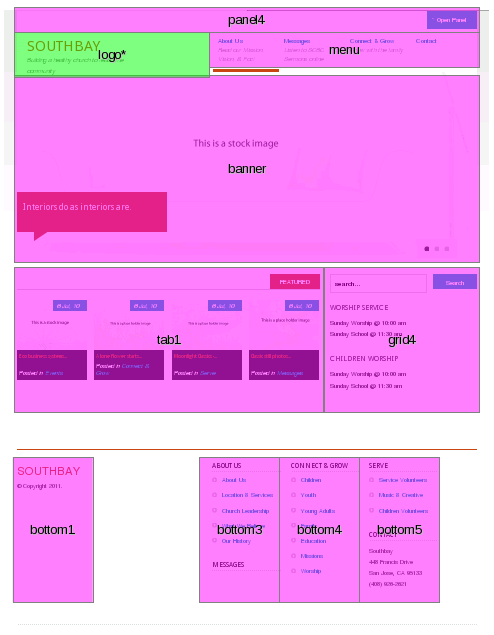
#2. Get familiar with the modules
Each module resides at a particular layout position. You can see a listing of all the modules by going through Extensions->Module Manager. This will open up the Module Manager view. If you see any modules that are not enabled (which is denoted by  ), then select Enabled on the
), then select Enabled on the 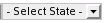 drop down menu. This will filter out all modules that are installed but not currently in use. Notice position column. This informs joomla at what layout position to module will reside in. If there are multiple modules that resides in the same position, then joomla will look at the order to see which one has a higher priority. The higher priority (denoted by a smaller number in the order column) module is displayed on top while subsequent modules of lower priority are displayed below.
drop down menu. This will filter out all modules that are installed but not currently in use. Notice position column. This informs joomla at what layout position to module will reside in. If there are multiple modules that resides in the same position, then joomla will look at the order to see which one has a higher priority. The higher priority (denoted by a smaller number in the order column) module is displayed on top while subsequent modules of lower priority are displayed below.
#3. Get familiar with K2 contents
Native Joomla 1.5 content are called articles. Articles resides in a category. And catories reside in a section. This three level hierarchy has a significant limitation in terms of flexibility. Therefore, a new content plugin was installed called K2. K2 content is called an item. And K2 items resides in a K2 category. K2 categories can reside under other K2 category. There is no limit to the amount of K2 category nesting. So, we should (from here on out) enter our content through K2 items. But unfortunately, you still need to understand some basics of the Joomla 1.5 content system. K2 items can be entered by going to Site->Control Panel. From here, select the Items icon.
#4. Get familiar with Joomla content
Since you can't get away from the native Joomla 1.5 content system. You should also familiarize yourself with them. Fortunately, Joomla articles are very straightforward. You can see the available Joomla articles by going to Content->Article Manager
#5. Understand how modules interact with Joomla content
Some modules requires content in order for them to be displayed properly. For example, the JB Slideshow module (located in the banner position) is currently set to display a Joomla category. You can do the following to see this: (1) Extensions->Module Manager; (2) Click on the module name JB Slideshow v3.2; (3) Click on Joomla Article Options on the accordian panel. You can see that the JB Slideshow is fetching content using articles from the Slideshow Items Joomla category. Another example, the microblog module (located in the tab1 position) is currently set to display four K2 categories. You can do the following to see this: (1) Extension->Module Manager; (2) Click on the module name Welcome; (3) Click on K2 Item Setting on the accordian panel. You can see that the microblog is fetching items from the following for K2 categories - Events, Connect & Grow, Serve, and Messages.
To change the home page link ...
Go to Menus -> *Main Menu
Select that menu item and make it default.
How do I change the left sidebar picture in the pastor's corner section?
Written by AdministratorThe pastor's corner section uses the Jumi [pastor's corner] module. In that module, a box with a blank_1x1.gif is inserted as a placeholder. The article is in responsible for invoking the jumi plugin to change the background of the placeholder via javascript.
So, in order to perform this operation.
#1. Make sure the image exists in the jumi component
- Components -> Jumi
- Insure that script id #3 houses the php code that points to the proper image
#2. In the article, insert the following:
- { jumi [*3] [Image_Key]}
- Note: Image_Key is the parameter that is being passed into the function within the Jumi Component.
[NOTE: This information is mainly for the older SCBC Website]
Do the following:
Components->Joomfish->Translation
Select chinese under the languages drop down menu
Select contents under the content elements drop down menu
Select the article you want to translate.
[NOTE: The english congregation does NOT have Joomfish Installed]
#1. Make sure the person that was editing the document saved the document.
#2. If the above doesn't work, then log in as Super-Administrator and then go to Tools->Global Checkin.
This will check in all outstanding documents.
How do I add custom server-side code (ie, php) to an article?
Written by AdministratorUpdate the Jumi component within the backend and then invoke the jumi declarative.
See components->Jumi
and then look at the calendar article for an example. The custom code for the calendar has an id of 5 and therefore the jumi invocation (space sensitive) is ...