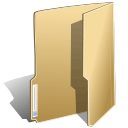
SCBC Website Installation (2)
##. Install the JB_Newstream quickstart
##. Transfer the old articles into the new website
##. Install the com_export_content.zip on old site
##. Enable legacy module
##. (Site > Control Panel)
##. (Admin > Extensions > Plugin Manager > System - Legacy)
##. Install the com_export_content.zip on new site
##. Enable legacy module
##. (Site > Control Panel)
##. (Admin > Extensions > Plugin Manager > System - Legacy)
##. Run through the steps required to extract the Joomla articles from the old site
##. This should create the import_content_data.zip
##. Run through the steps to restore the Joomla articles in the new site
##. Clean up the data migration stuff
##. Remove export_content module from old site
##. Remove export_content module from new site
##. Remove import_content_data from new site
##. Disable legacy module
##. Install com_akeeba-3.2.7-core.zip
##. Install com_jce_15711_package.zip
##. Go to (Site > Global Configuration)
##. Change the Default WYSIWYG Editor to "Editor - JCE"
##. Install the JCE Advanced Link plugin for K2 content items"
##. (Components > JCE Administration > Install)
##. Select jce_advlink_k2100.zip
##. Install jumi_pack_2.0.6_for_J1.5.zip
##. Modify $JOOMLA_SITE_ROOT/plugins/content/jumi.php
##. Change line 25
##. From --> function onPrepareContent(&$article, &$params, $limitstart)
##. To --> function onPrepareContent(&$article, &$params, $limitstart = 0)
##. Install the Joomlaworks's allvideos plugin
##. (Extensions > Install/Uninstall)
##. Upload the plg_jw_allvideos-v3.3_j1.5.zip
##. Backup the site
##. (Site > Control Panel)
##. Click on "Backup required! control panel item
##. Backup file located in $JOOMLA_SITE_ROOT/administrator/components/com_akeeba/backup/site-www.hitwore.com-20110429-183644.jpa
##. Prune unused articles related to Joomla 1.5 installation
##. Delete all articles under the "About Joomla!" Section
##. Delete the following artcles under the "FAQs" Section
##. Delete all articles under the "Current Users" category
##. Delete all articles under the "General" category
##. Delete all articles under the "Languages" category
##. Delete all articles under the "New to Joomla!" category
##. Delete all articles under the "News" Section
====================================================================================
Changing the template
##. Change the color scheme
##. (Extensions > Template Manager)
##. Choose JB Newstream
##. (Appearance > Style)
##. Select hiliteOrangeandblue
##. Remove the date and Read More... text in the JB Slideshow
##. (Extensions > Module Manager)
##. Choose JB Slideshow v3.2
##. Under Parameters.Text Options
##. Change Display the article date? --> Disabled
##. Change Read More Link --> Off
##. Change the Site Logo
##. (Extensions > Template Manager)
##. Choose JB Newstream
##. (Appearance > Logo)
##. Change Text for logo --> SOUTHBAY
##. (Appearance > Tagline)
##. Change Tagline --> Building a healthy church to reach the community
##. Remove the JoomlaBamboo copyright information
##. (Extensions > Template Manager)
##. (Extras > Copyright)
##. Change Remove Joomla Bamboo logo --> Yes
##. Delete Unused Menus
##. (Menus > Menu Manager)
##. Modify the Main Menu
##. (Menus > Main Menu)
##. Note: If the Type is "Articles >> FrontPage", then article is taken from (Content > Front Page Manager)
##. Modify the Background
##. Edit $JOOMLA_SITE_ROOT/templates/jbnewstream/css/theme.css
##. Import K2 contents
##. (Components > K2)
##. Click "Import Joomla! content" on the upper right under preview.
##. Add K2 categories
##. (Componets > K2)
##. Click Categories
##. Click on a category
##. Click on an image tab. This image is used for the captivate module
In order to restore the backup file ...
#1. cd $DOCUMENT_ROOT/english
#2. mkdir restore_point
#3. cd restore_point
#4. ln -s ../../english_backup/kickstart-3.2.zip
#5. unzip kickstart-3.2.zip
#6. ln -s ../../english_backup/<backup_file>.jpa
#7. With the web-browser navigate to http://www.scbc.net/english/restore_point/kickstart.php
#8. Follow the instructions (Just keep on clicking Next)
This will restore the website to the http://www.scbc.net/english/restore_point location.
If you want to restore to the original location then unzip the kickstart-3.2.zip into the $DOCUMENT_ROOT/english directory and navigate to http://www.scbc.net/english/kickstart.php

